Bumps [docker/build-push-action](https://github.com/docker/build-push-action) from 6.4.1 to 6.5.0. - [Release notes](https://github.com/docker/build-push-action/releases) - [Commits](https://github.com/docker/build-push-action/compare/v6.4.1...v6.5.0) --- updated-dependencies: - dependency-name: docker/build-push-action dependency-type: direct:production update-type: version-update:semver-minor ... Signed-off-by: dependabot[bot] <support@github.com> Co-authored-by: dependabot[bot] <49699333+dependabot[bot]@users.noreply.github.com> |
||
|---|---|---|
| .github | ||
| .run | ||
| images | ||
| src/main | ||
| .gitignore | ||
| docker-compose.yml | ||
| Dockerfile | ||
| LICENSE | ||
| pom.xml | ||
| README.md | ||
Demo
Quick start
Docker
docker run --restart unless-stopped -it -d --name ward -p 4000:4000 -e WARD_PORT=4000 -e WARD_THEME=dark --privileged antonyleons/ward- Go to localhost:4000 in web browser
Also see the example docker-compose.yml file in the root directory.
Java
Download the latest release from here
java -jar ward.jar
About
Ward is a simple and minimalistic server monitoring tool. Ward supports adaptive design system. Also, it supports dark theme. It shows only principal information and can be used, if you want to see nice looking dashboard instead looking on bunch of numbers and graphs. Ward works nice on all popular operating systems, because it uses OSHI.
All features tested on: Windows Linux
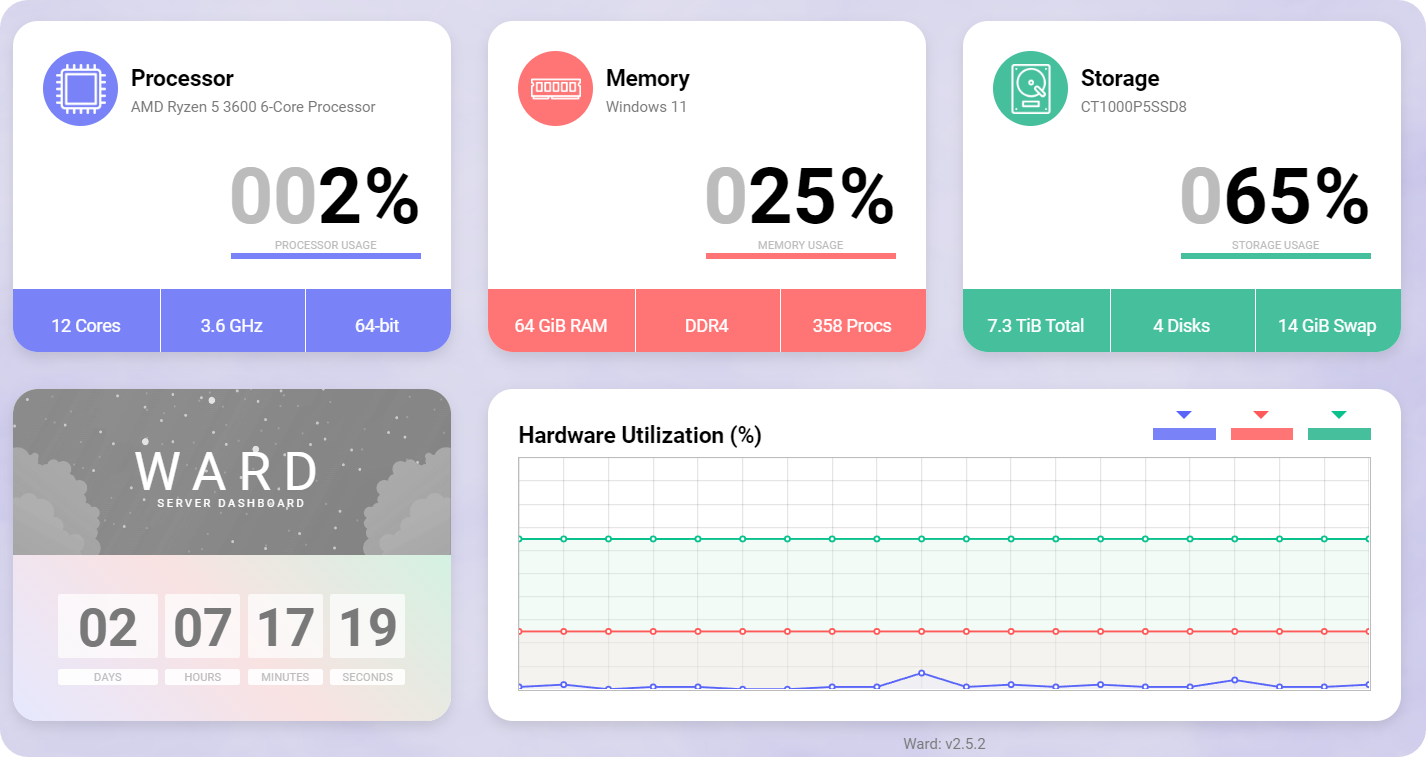
Preview Image
Installation
Create your own jar
• Clone the project
• Import project in your IDE as Maven project
• mvn clean package
Run jar file
1. Create you own jar as described above
2. Execute jar on Windows or Linux with administrative rights
3. Enter localhost:4000 and set up application
Build for Docker
1. Clone the project
2. docker build --tag ward
3. docker run --restart unless-stopped -it -d --name ward -p 4000:4000 -e WARD_PORT=4000 -e WARD_THEME=dark --privileged ward
4. Go to localhost:4000 in web browser
Config
If you want to change Ward's configuration, you can edit setup.ini. When using Docker, use the environment variables WARD_NAME,WARD_THEME, WARD_PORT to automatically regenerate this file at startup. Using any environment variable listed will enable the defaults below and immediately start Ward without the GUI setup.
| Setting | Env var | Description | Default |
|---|---|---|---|
| serverName | WARD_NAME | Name shown in the interface. | Ward |
| port | WARD_PORT | Port to listen on. | 4000 |
| theme | WARD_THEME | Either light or dark. |
light |
| enableFog | WARD_FOG | Either true or false. |
true |
| backgroundColor | WARD_BACKGROUND | HexColor for background when fog is disabled | default |
Environment variables take priority and will regenerate this file with your variables. If no environment variables are set, setup.ini is generated once you navigate to Ward's webpage and complete the initial setup. You can also make this file yourself before starting Ward, and place it in the same directory.
For example:
[setup]
serverName = my-server
theme = dark
port = 8200
enableFog = true
backgroundColor = #303030
Credits
Original Creator: https://github.com/Rudolf-Barbu/Ward Control panel icons created by Freepik - Flaticon Processor icons created by Those Icons - Flaticon Ram icons created by srip - Flaticon Hard disk icons created by Freepik - Flaticon


