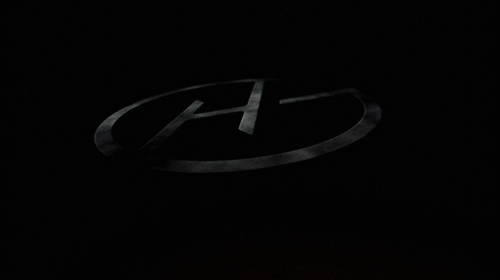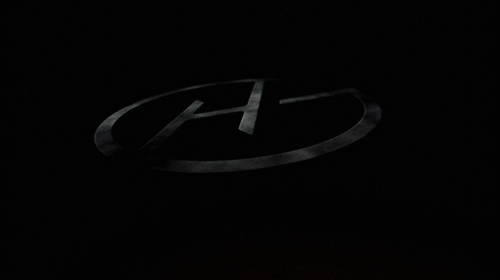# GitHub520
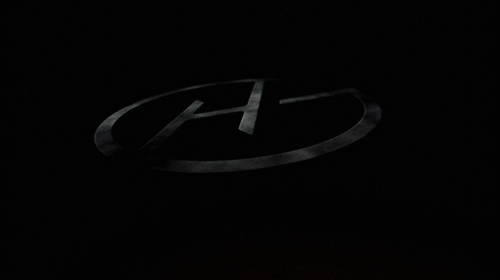
HelloGitHub 分享 GitHub 上有趣、入门级的开源项目。
兴趣是最好的老师,这里能够帮你找到编程的兴趣!
服务器续费到 2024.12 共花了:1500+💰 [点击扫码赞助](https://cdn.jsdelivr.net/gh/521xueweihan/img_logo@main/logo/receiving_code.png),感谢🙏
## 一、介绍
对 GitHub 说"爱"太难了:访问慢、图片加载不出来。
**本项目无需安装任何程序,仅需 5 分钟。**
通过修改本地 hosts 文件,试图解决:
- GitHub 访问速度慢的问题
- GitHub 项目中的图片显示不出的问题
让你"爱"上 GitHub。
*注:* 本项目还处于测试阶段,仅在本机测试通过,如有问题欢迎提 [issues](https://github.com/521xueweihan/GitHub520/issues/new)
## 二、使用方法
下面的地址无需访问 GitHub 即可获取到最新的 hosts 内容:
- 文件:`https://raw.hellogithub.com/hosts`
- JSON:`https://raw.hellogithub.com/hosts.json`
### 2.1 手动方式
#### 2.1.1 复制下面的内容
```bash
# GitHub520 Host Start
140.82.114.26 alive.github.com
140.82.114.6 api.github.com
185.199.110.153 assets-cdn.github.com
185.199.110.133 avatars.githubusercontent.com
185.199.110.133 avatars0.githubusercontent.com
185.199.110.133 avatars1.githubusercontent.com
185.199.110.133 avatars2.githubusercontent.com
185.199.110.133 avatars3.githubusercontent.com
185.199.110.133 avatars4.githubusercontent.com
185.199.110.133 avatars5.githubusercontent.com
185.199.110.133 camo.githubusercontent.com
140.82.112.22 central.github.com
185.199.110.133 cloud.githubusercontent.com
140.82.113.10 codeload.github.com
140.82.112.21 collector.github.com
185.199.110.133 desktop.githubusercontent.com
185.199.110.133 favicons.githubusercontent.com
140.82.112.4 gist.github.com
52.216.250.220 github-cloud.s3.amazonaws.com
54.231.193.1 github-com.s3.amazonaws.com
16.182.67.1 github-production-release-asset-2e65be.s3.amazonaws.com
16.182.69.1 github-production-repository-file-5c1aeb.s3.amazonaws.com
52.216.248.68 github-production-user-asset-6210df.s3.amazonaws.com
192.0.66.2 github.blog
140.82.112.3 github.com
140.82.112.17 github.community
185.199.110.154 github.githubassets.com
151.101.1.194 github.global.ssl.fastly.net
185.199.110.153 github.io
185.199.110.133 github.map.fastly.net
185.199.110.153 githubstatus.com
140.82.113.25 live.github.com
185.199.110.133 media.githubusercontent.com
185.199.110.133 objects.githubusercontent.com
13.107.42.16 pipelines.actions.githubusercontent.com
185.199.110.133 raw.githubusercontent.com
185.199.110.133 user-images.githubusercontent.com
13.107.213.40 vscode.dev
140.82.113.21 education.github.com
# Update time: 2023-12-23T14:05:09+08:00
# Update url: https://raw.hellogithub.com/hosts
# Star me: https://github.com/521xueweihan/GitHub520
# GitHub520 Host End
```
该内容会自动定时更新, 数据更新时间:2023-12-23T14:05:09+08:00
#### 2.1.2 修改 hosts 文件
hosts 文件在每个系统的位置不一,详情如下:
- Windows 系统:`C:\Windows\System32\drivers\etc\hosts`
- Linux 系统:`/etc/hosts`
- Mac(苹果电脑)系统:`/etc/hosts`
- Android(安卓)系统:`/system/etc/hosts`
- iPhone(iOS)系统:`/etc/hosts`
修改方法,把第一步的内容复制到文本末尾:
1. Windows 使用记事本。
2. Linux、Mac 使用 Root 权限:`sudo vi /etc/hosts`。
3. iPhone、iPad 须越狱、Android 必须要 root。
#### 2.1.3 激活生效
大部分情况下是直接生效,如未生效可尝试下面的办法,刷新 DNS:
1. Windows:在 CMD 窗口输入:`ipconfig /flushdns`
2. Linux 命令:`sudo nscd restart`,如报错则须安装:`sudo apt install nscd` 或 `sudo /etc/init.d/nscd restart`
3. Mac 命令:`sudo killall -HUP mDNSResponder`
**Tips:** 上述方法无效可以尝试重启机器。
### 2.2 自动方式(SwitchHosts)
**Tip**:推荐 [SwitchHosts](https://github.com/oldj/SwitchHosts) 工具管理 hosts
以 SwitchHosts 为例,看一下怎么使用的,配置参考下面:
- Title: 随意
- Type: `Remote`
- URL: `https://raw.hellogithub.com/hosts`
- Auto Refresh: 最好选 `1 hour`
如图:
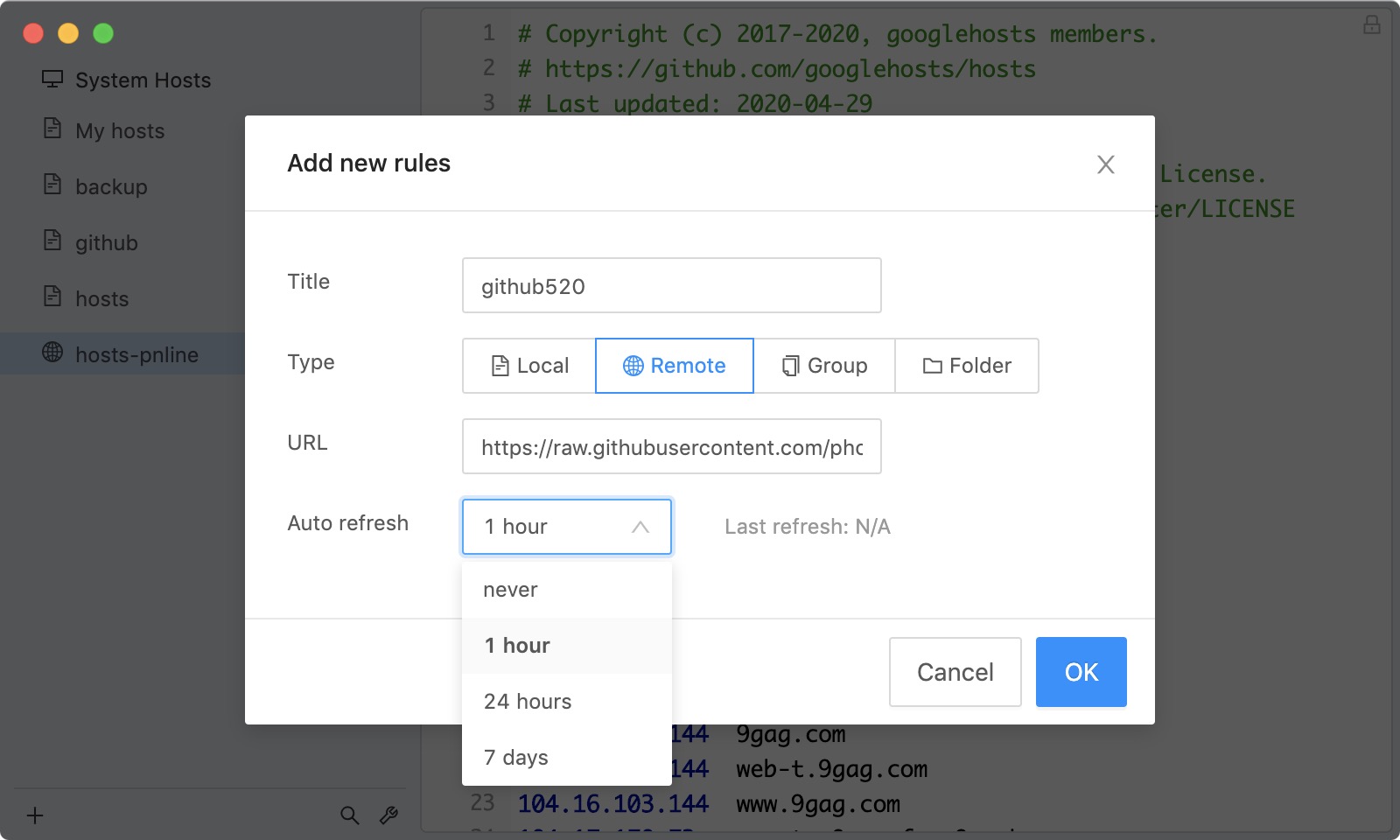
这样每次 hosts 有更新都能及时进行更新,免去手动更新。
### 2.3 一行命令 (适用于类 Unix 系统)
#### GNU(Ubuntu/CentOS/Fedora)
`sudo sh -c 'sed -i "/# GitHub520 Host Start/Q" /etc/hosts && curl https://raw.hellogithub.com/hosts >> /etc/hosts'`
#### BSD/macOS
`sed -i "" "/# GitHub520 Host Start/,/# Github520 Host End/d" /etc/hosts && curl https://raw.hellogithub.com/hosts >> /etc/hosts`
将上面的命令添加到 cron,可定时执行。使用前确保 GitHub520 内容在该文件最后部分。
#### 在 Dcker 中运行,若遇到 `Device or resource busy` 错误,可使用以下命令执行
`cp /etc/hosts ~/hosts.new && sed -i "/# GitHub520 Host Start/Q" ~/hosts.new && curl https://raw.hellogithub.com/hosts >> ~/hosts.new && cp -f ~/hosts.new /etc/hosts`
### 2.4 AdGuard 用户(自动方式)
在 **过滤器>DNS 封锁清单>添加阻止列表>添加一个自定义列表**,配置如下:
- 名称:随意
- URL:`https://raw.hellogithub.com/hosts`(和上面 SwitchHosts 使用的一样)
如图:
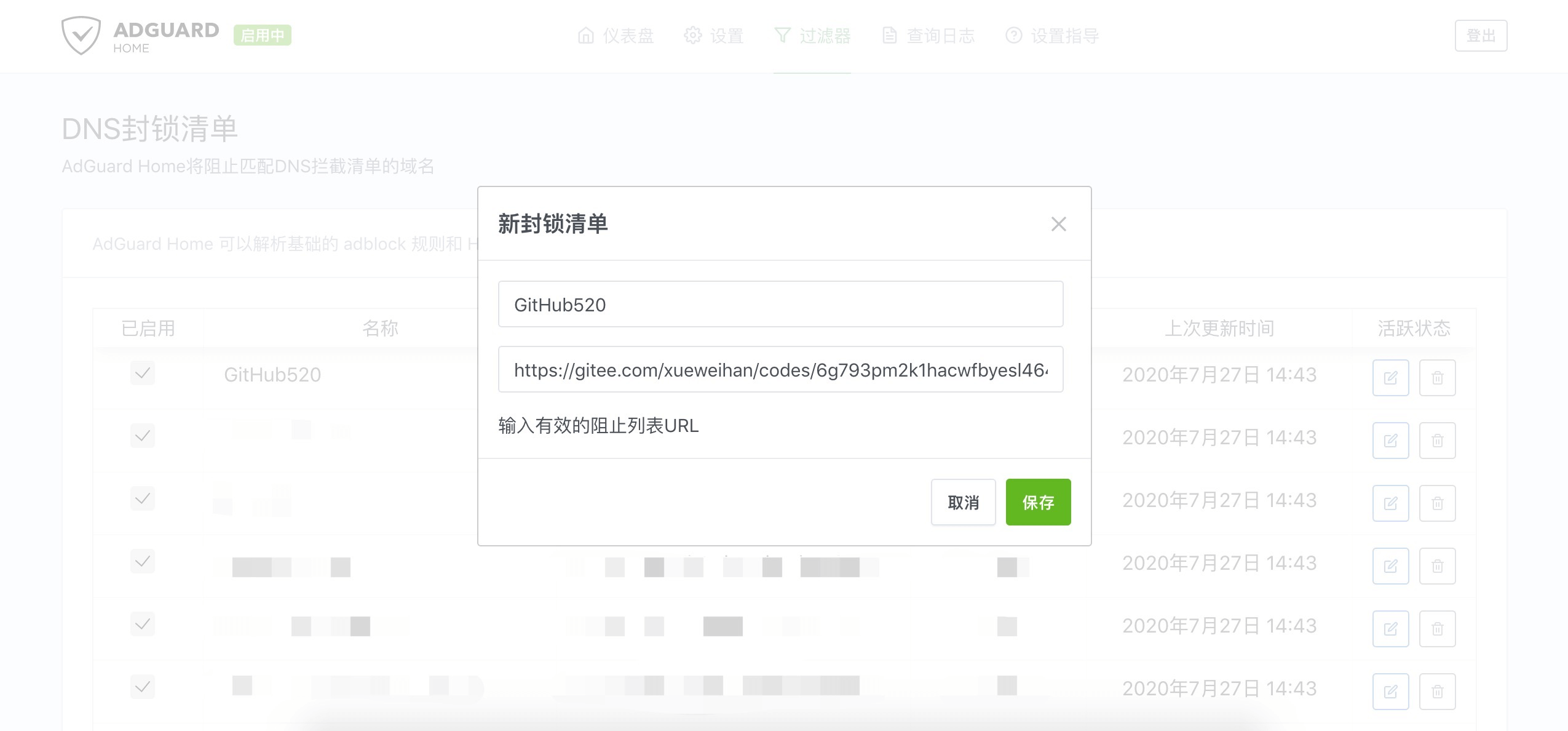
更新间隔在 **设置 > 常规设置 > 过滤器更新间隔(设置一小时一次即可)**,记得勾选上 **使用过滤器和 Hosts 文件以拦截指定域名**
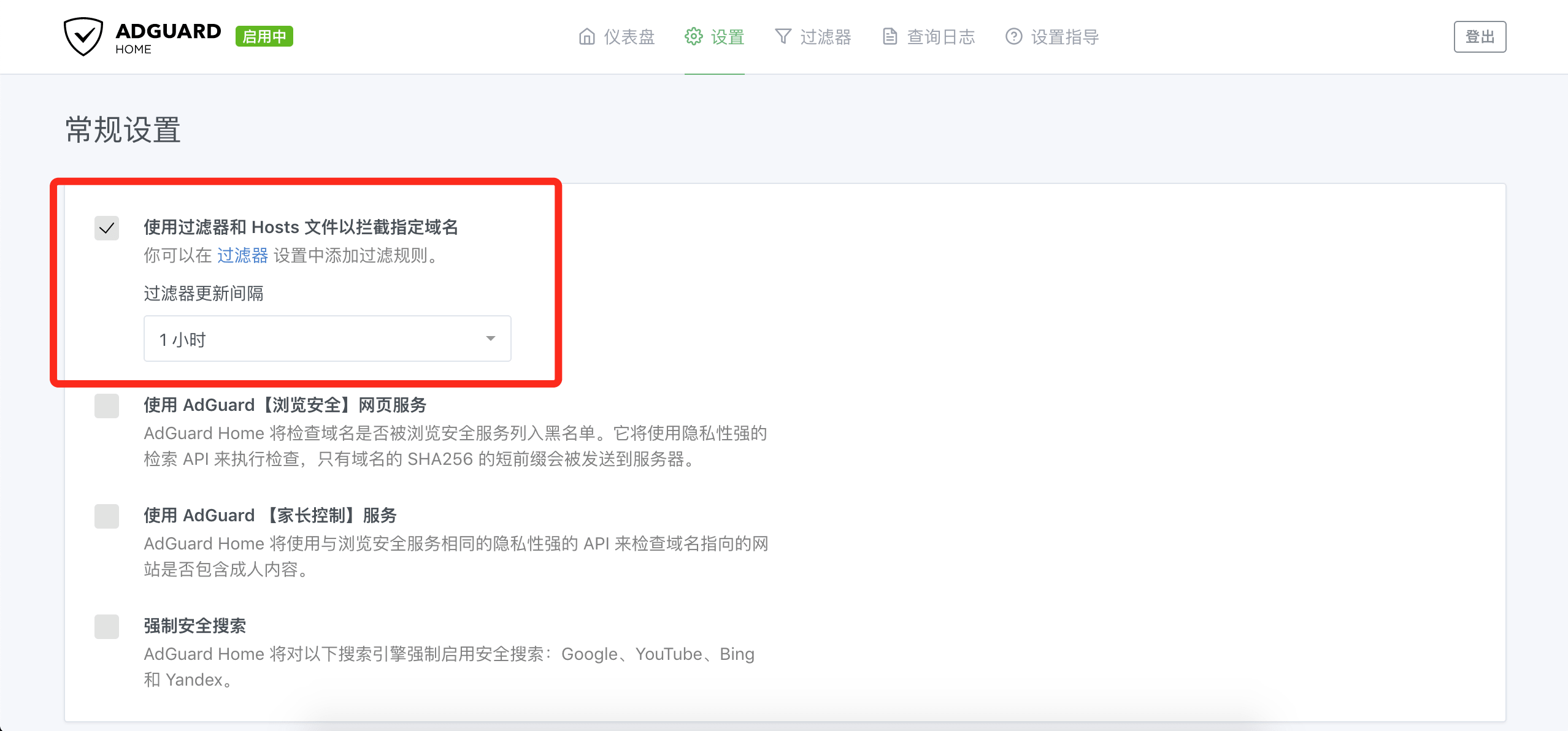
**Tip**:不要添加在 **DNS 允许清单** 内,只能添加在 **DNS 封锁清单** 才管用。 另外,AdGuard for Mac、AdGuard for Windows、AdGuard for Android、AdGuard for IOS 等等 **AdGuard 家族软件** 添加方法均类似。
## 三、效果对比
之前的样子:
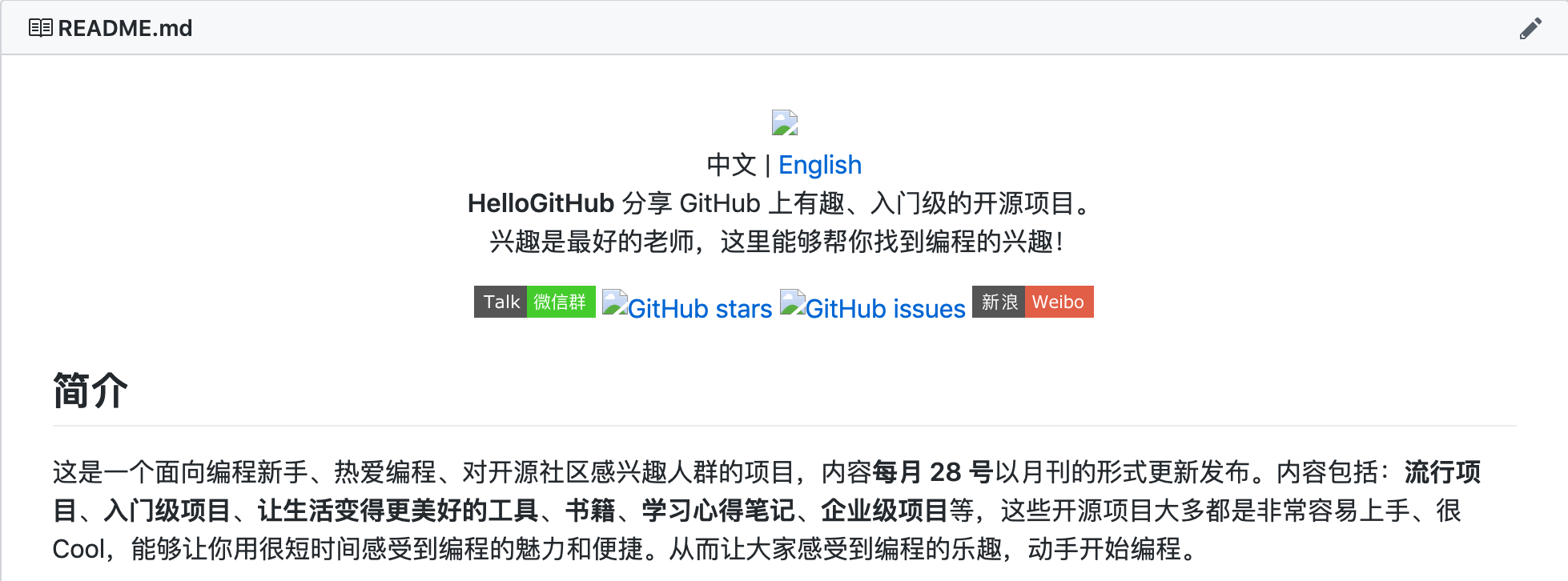
修改完 hosts 的样子:
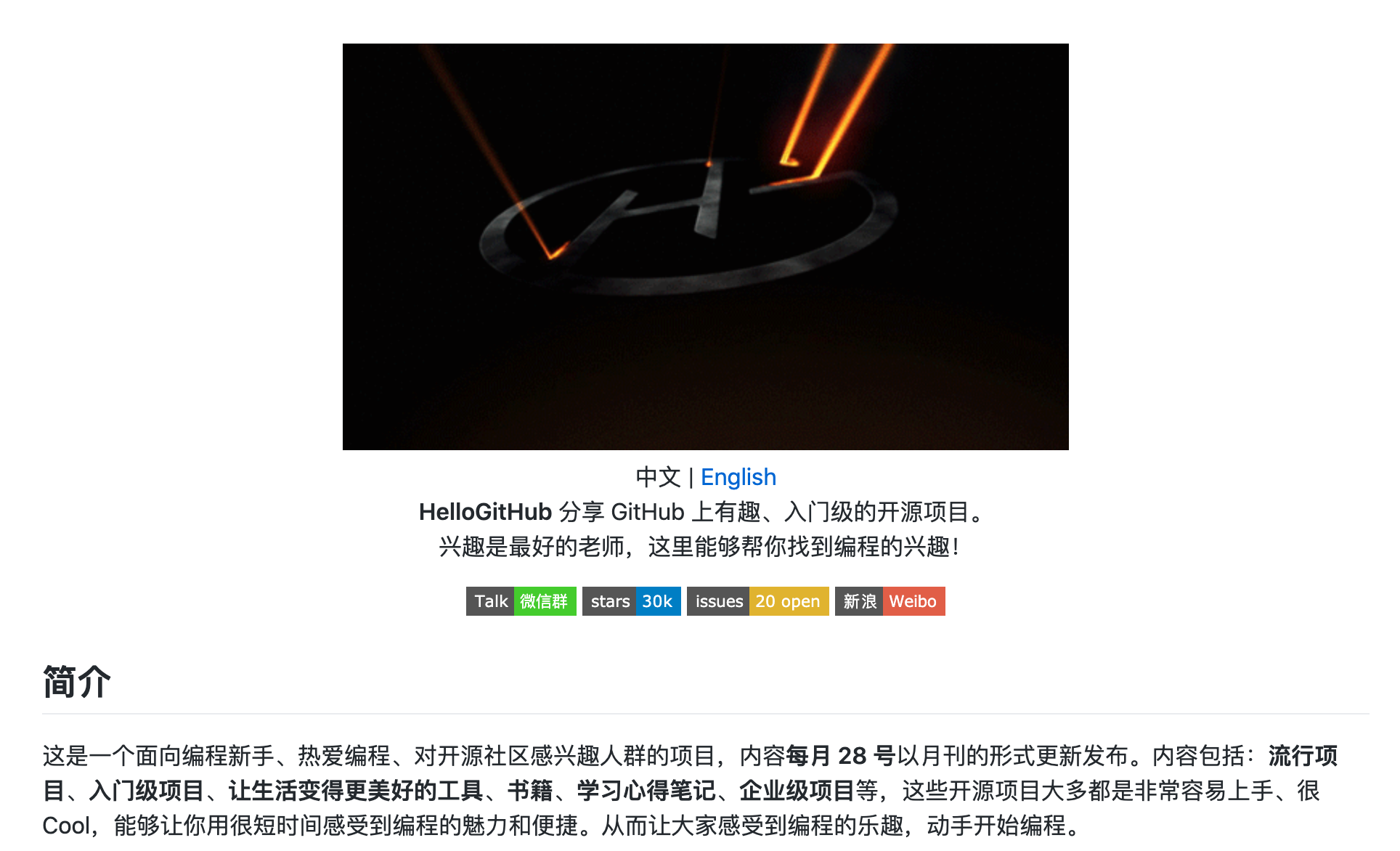
## TODO
- [x] 定时自动更新 hosts 内容
- [x] hosts 内容无变动不会更新
- [x] 寻到最优 IP 解析结果
## 声明

本作品采用 署名-非商业性使用-禁止演绎 4.0 国际 进行许可。